This method applies only to original Multi-Gaminator slot machines (Novomatic, Admiral) running on the CoolFire-1 electronic gaming board. It is compatible with firmware versions 5.v6-x and v5.7-x and also works on certain versions of Super V+ machines.
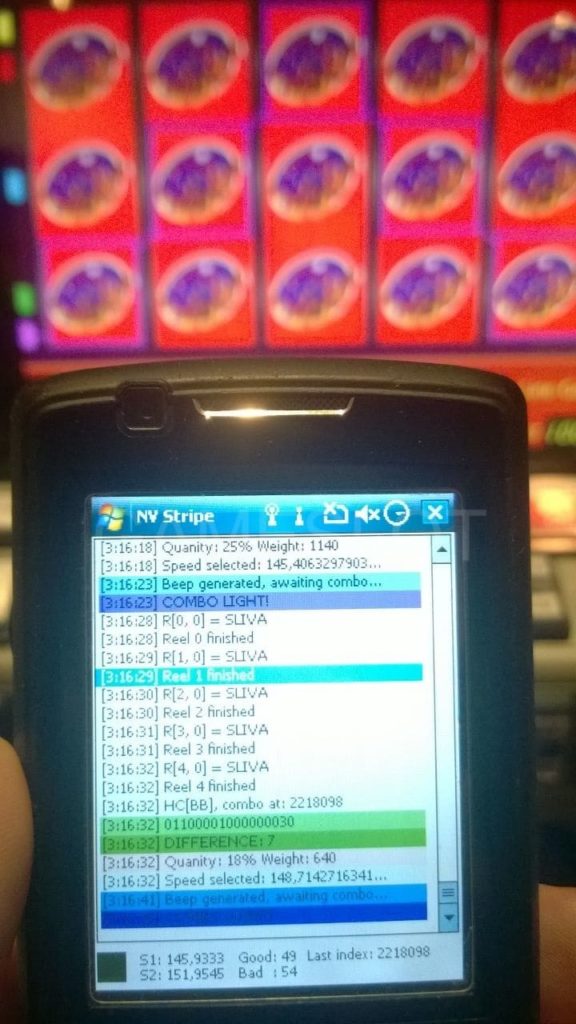
How the Method Works
This approach enables players to win on Novomatic slot machines (including Gaminator, HotSpot Platinum, Cobra, and Admiral) without tampering or modifying the machine’s internal electronics. This method does not require direct intervention, reprogramming, or access to the slot machine’s internal components (logic box). No need to cooperate with casino staff or gaming hall employees.
The technique relies on calculating the RNG (random number generator). Supported games include Dolphin’s Pearl, Lucky Lady’s Charm, Sizzling Hot, Pharaoh’s Gold II, Book of Ra, and The Money Game. Potential winnings involve bonus games, symbol matches, and doubled payouts. Often referred to as “remote hacking” or “video-hacking,” this technique involves a second player remotely observing symbols and signaling the player in real-time via a phone app.
Analyzer Program for RNG Calculation
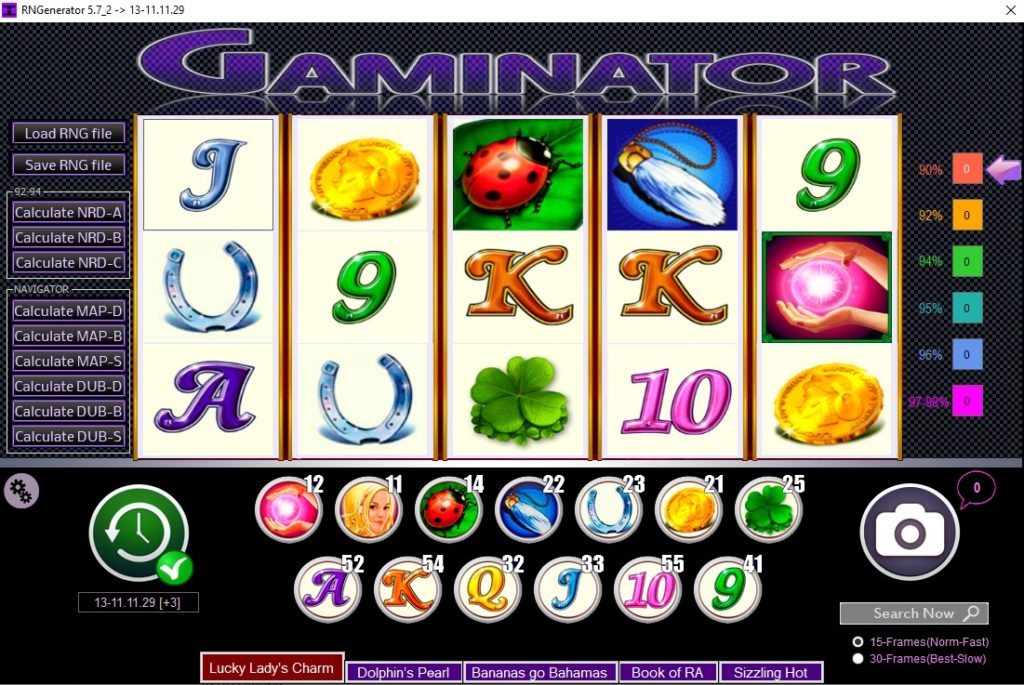
Introducing the “Analyzator” software—a dedicated program for analyzing data from slot machines to create NRD and MAP files needed for calculating the RNG. These files are then uploaded to a mobile device that signals the player when to press “Start” to secure a win. Since RNG calculations can take from a few minutes to several hours, it is advisable to run the software on a laptop or PC with enhanced processing power. Additionally, remote access requires a smartphone (PDA) loaded with specific applications for synchronizing with the Analyzator program.
Steps to Use the Slot Hacking Method
The slot machine hacking method involves four main stages:
1. Preparation
Only genuine Multi-Gaminator slots by Novomatic (Cobra, Games4You, Megakatok, Hot Spot Platinum) with firmware versions 5.6-* to 5.7-* are suitable. You will need the initialization date, which represents the last complete reset of game statistics. Access the main menu, choose “Audit Menu,” go to “Accounting,” then select “Master Accounting” to retrieve this information. To calculate the RNG, record video of 15 to 30 spins on the slot machine.
2. Data Analysis
Enter the recorded data into the “Analyzator” program. Start by selecting the desired game, entering the reset date, and then inputting the symbols that appeared over the 15-30 spins. Depending on the machine’s timing and processing power, the program will generate an RNG file in minutes or hours. The “Calculator” utility in the program creates NRD or MAP files, which can be saved onto a memory card and quickly transferred to the smartphone.
3. Synchronization and Search
Synchronization is done manually by entering specific values into the smartphone based on the symbols currently displayed on the slot machine’s screen. Each symbol has a unique code, which must be promptly entered into the PDA. When data is entered correctly, the phone vibrates, signaling the discovery of a playable segment. The program then syncs the smartphone’s RNG calculations with the slot machine, identifying future winning combinations. After synchronization, the phone signals the player to press the “Start” button at optimal times.
4. Winning with Precision
Once synchronized, your phone will indicate when a winning combination is coming up. The phone will vibrate and highlight lines in the app, prompting you to press “Start” to claim your winnings. Follow these signals closely to maximize your chances.
Instructions for Using Your Phone to Play
This method provides a unique way to win by calculating RNG patterns in supported Novomatic slot machines using real-time data and precise timing.
Instructions for playing Gaminator slots using the phone with RNG calculation files (nrd or map)
Attention!!!
This method only works on original Gaminator (Novomatic) slot machines based on the CoolFire-1 gaming board (firmware versions v5.6-x and v5.7-x). Some players have successfully tested it on older versions of Super V+, but this was not personally verified, so I cannot guarantee it.
Important note:
There are no programs or applications for iPhone and Android smartphones. Programs that work with nrd and map files (92-94, navigator) are installed on the ASUS P750 phone with the Windows operating system.
Step 1: Analyzer Program
First, you need the Analyzer program, which will analyze the input data (characters from the slot machine monitor) and generate NRD and MAP files for the phone.
Here are the main steps for using the program:
![]()
Basic Steps When Working with the Analyzer Program:
- Run the “Analyzator” program and select the desired game.
- Choose the RNG game.
- Click on the clock and enter the date of the last initialization (zeroing) of the general statistics—day, hour, minutes, and seconds. Below, set how many months have passed since this event (for example, if 2 months have passed, set 3 in the program).
- Enter the symbols that your slot has issued (15 or 30 spins). After entering the characters, press the “Search Now” button. After analysis, the program will give a result.
- If the smiley face appears, you can save the RNG file by clicking “Save RNG file”. Below this button, options for calculation (Calculate) are offered. The options depend on the selected game and the application you will use. Utilities “92” and “94” are for nrd files, while for map files, the “navigation” application is used. Beginners are advised to start with NRD.
- Look at the percentage of the slot machine issuance in the right field of the program. This also affects the choice of application. One nrd-file is sufficient for about 10-12 hours of work, while a map file works for approximately 8 hours.
- When generating files, you can choose how many you need (1 to 10). When the first file runs out, input the next one.
File Generation:
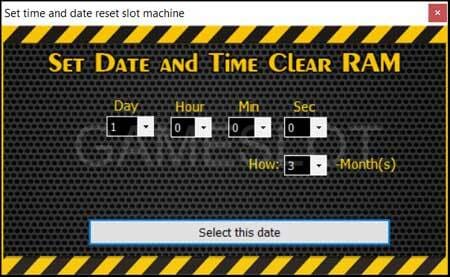
- NRD-A and NRD-B: Two files A and B are entered into the application at once for one game (e.g., Lucky Lady’s Charm, Dolphin’s Pearl, The Money Game, Pharaons Gold).
- NRD-C: For the game Sizzling Hot.
- MAP-D: For games like Lucky Lady’s Charm, Dolphin’s Pearl, The Money Game, Pharaons Gold.
- MAP-B: For the game Book of Ra.
- MAP-S: For the game Sizzling Hot.
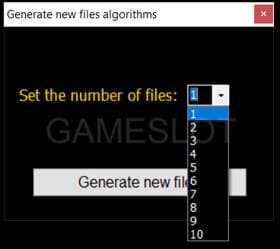
Working with Applications “92” and “94” (for NRD files):
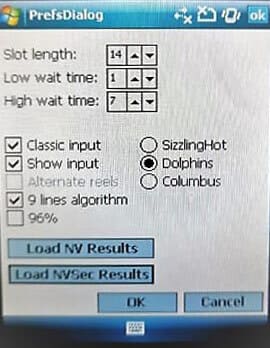
Open the 92 or 94 application based on the percentage the program showed. The preset menu will appear. Select the checkboxes as shown in the screenshot. With experience, you can adjust the settings to your preference.
- For Sizzling Hot: Do not select the “9 lines” option.
- If the slot’s percentage is 96%: Check the “96%” box.
Press the “Load NV Results” button and select file A. Then press the “Load NVSec Results” button and select file B. For Sizzling Hot, press the first button and input file C.
Click “OK” and begin playing.
Understanding “Pair” Concept:
The slot machine has 5 reels and 3 rows. The middle row is not important, so we focus on the top and bottom rows. The upper and lower symbol of each reel is considered a “pair.”
Symbols are entered into the application digitally. For successful use, you need to memorize the values quickly, as you will need to input 5 pairs (20 clicks) within 5-7 seconds.
Start Button:
The calculation happens not in seconds, but in milliseconds. Once the vibration signal starts, press the Start button immediately. Keep your finger close to the button for quick input.
Numeric Meaning of Symbols:
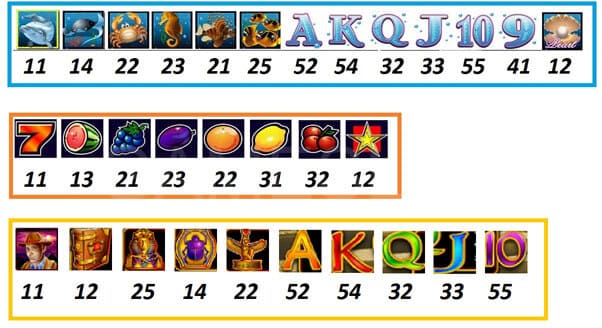
Before proceeding to enter characters, we start spinning the reels. Begin by entering the first 10 characters based on the scheme.
Entering Symbols:

Follow this sequence to enter symbols from the slot monitor into the application: 4-1-5-5-2-5-3-3-4-1-3-3-2-5-5-4-1-4-5-2.
After entering each pair, the smartphone will emit a vibration signal. After entering five pairs (top and bottom), wait for the vibration signal and press Start.
If the current game segment is found, the phone will vibrate three times, and the red box in the lower-left corner of the screen will turn yellow.
Synchronization Process:
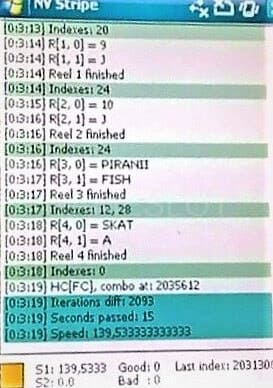
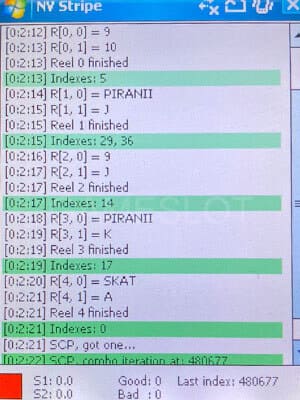
Wait for the vibration signal, press Start immediately, and enter 5 pairs. Repeat this twice. After the second hit and entering the characters, the smartphone will detect S1 (see photo).
Wait for another vibration signal, press Start, and enter 5 pairs twice again. If done correctly, the phone will detect S2 and indicate that the calibration is complete (“Calibration done”). The lower-left corner will show a green window.
Gameplay after Calibration:
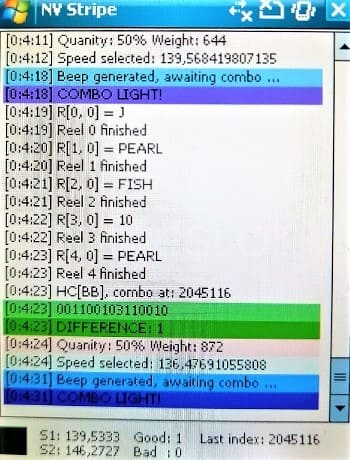
After calibration, enter 5 pairs as the reels spin. A purple line labeled “Combo light!” will appear, followed by a vibration signal. At this point, enter only the symbols from the upper row.
Important Information:
The smaller the difference between S1 and S2 values, the better the synchronization, making it easier to trigger bonuses and large wins. The optimal discrepancy is 5-6. If the difference is greater, reconfigure the settings.
When you correctly press the Start button after inputting the top row, the difference line will be highlighted with a green background. If the difference is above 7, the line will turn brown (based on the “high wait time” setting).
The “Difference” line indicates the discrepancy between the vibrosignal and the Start button press time.
Resetting the Program:
To return to the initial state, double-click the button with circular arrows. If you make a mistake during data entry in the green zone, the phone will display red lines. In this case, enter 5 pairs once and continue working with the top row.
A single press of the “7” button will restart the process but won’t affect search and synchronization. After the triple vibration signal, enter 5 pairs once and continue with the top line only.
To access the preset menu, press the top-right button on your phone.

